How to change your Google account password
Depending on the situation, you may be required to change your Google password. Bear in mind that your Google account password is linked to several tools, and they include the likes of Gmail and YouTube. So with that in mind, if anything goes wrong, you should know how to reset your password and add a new one.
Thankfully, we know how to get this done, and as such, this information will be detailed here in a simple manner for your understanding. There is nothing to worry about because the task is very easy to get done, and should take no more than 10 minutes or less.
Just be certain to follow the instructions to change the Google password we’ve laid out below and you will be fine going forward.
Let us talk about this in a more detailed format.
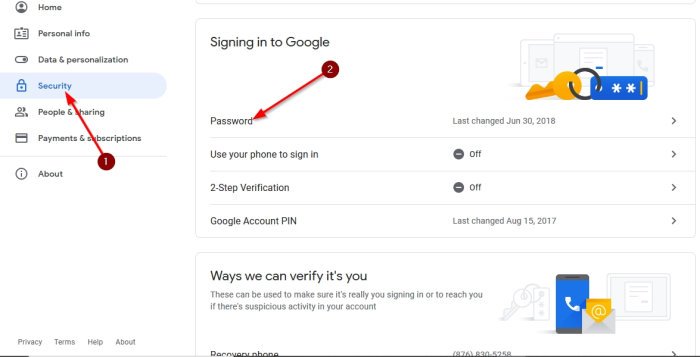
To get this done, you must first visit the official Google account page, and if you haven’t signed in already, please click on the relevant button to do so.
Now, when it comes down to changing the password after signing into your Google account, please click on the section that says Security, and from there, select Signing in to Google. Be sure to choose the Password option, and if you are asked to sign in again, quickly do so.
From here, you will be asked to enter a new password. Once that is done, complete the task by clicking on Change Password.
OK, so resetting your password is super easy, so let us look at how to accomplish that right now, shall we?
Recover your Google account
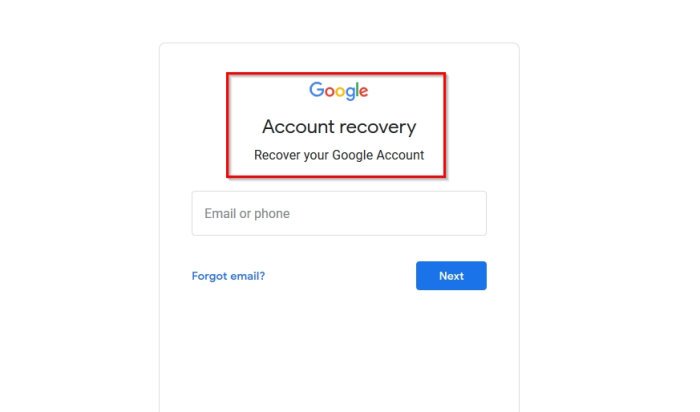
To recover your Google account, the first thing you will be required to do here is to visit this Google page before anything else. From there, follow the instructions, and be sure to check your email for any follow-up messages.
Choose a strong password
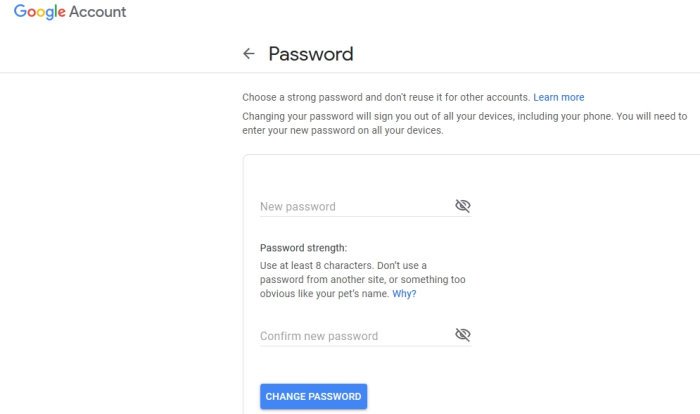
The final step is to add a secure password that is not easy for anyone to figure out. If you are not sure how to come up with a secure password for your account, then take advantage of this password generator to put yourself on the right path.
Additionally, both Mozilla Firefox and Google Chrome have password generators built-in these days, so look into those options as well.
Read: How To Keep your Facebook account security?
What happens after a password-change?
If you were already signed into several Google services, then changing your account password will automatically sign you out of all of them.
This doesn’t just affect services, but devices as well. So, if you have an Android smartphone, the device will request you to sign in again, but this time with the new password.
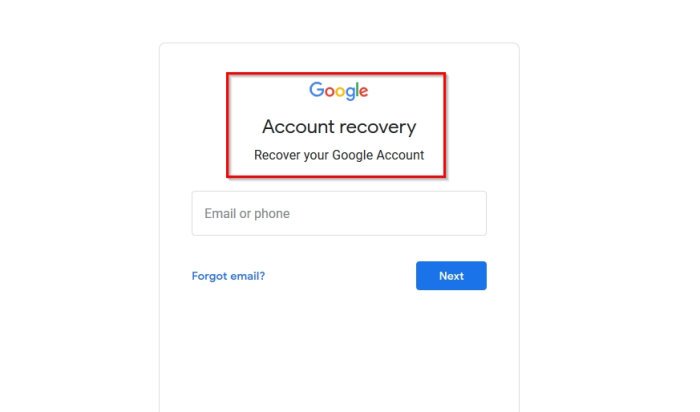
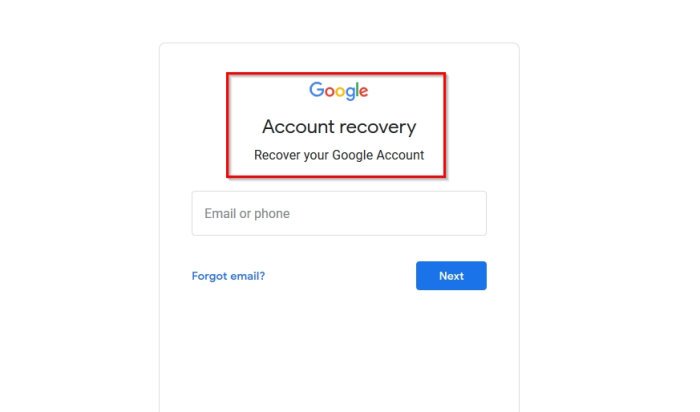



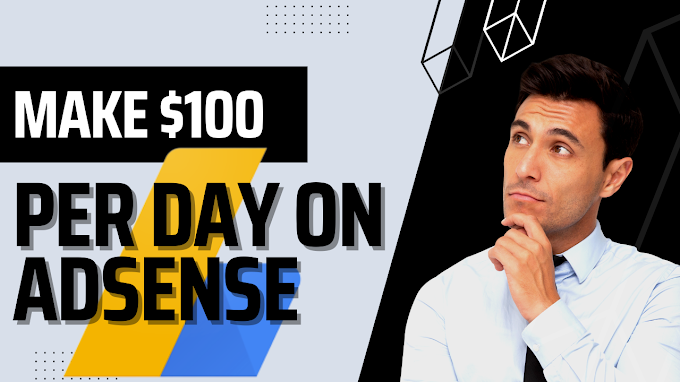




0 Comments