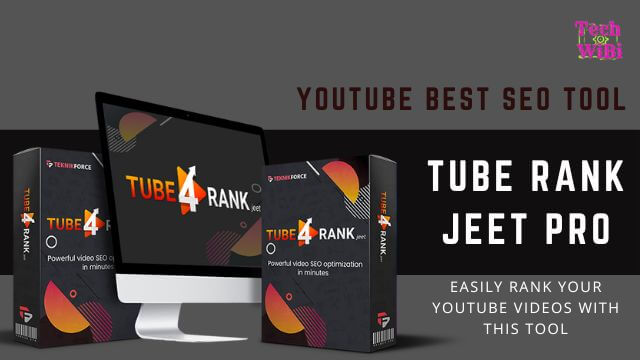deactivate laptops built in keyboard This post is very useful for you, if you are a laptop user.
Many people want to know how to disable / deactivate laptops built in keyboard. This is because the dust on our laptop's keyboard disappears after it is sanded, we use the External Keyboard but the problem is, then it is seen that some of the buttons on our built-in keyboard are automatically clicking, which is very annoying, like one of my friend's laptop's built-in. The keyboard's SHIFT button is auto-clicked, which causes it to type in something like the lowercase if it wants to type UPPERCAE and then the lowercase. Lets become UPPERCAE. I think most of these problems are caused by laptop users.
So this is why we want to keep our built-in keyboard off but if we go to the mechanic they say that the laptop should be unloaded from the keyboard and they demand a lot of money.
So today I will show you how you can debug the keyboard from the laptop's system without opening a ravine, let's get started ...
To do this, first right-click on the laptop's My Computer and from there, click on the number 4 Option (Manage).
Then on your laptop the computer management page like the one below will appear, click on Device Manager, then click on Keyboards and right click on the driver's name of your internal keyboard and click Update Driver. View screenshot -
Then click on Browse my computer for driver software.
After that a page like the following will come from Let me pick from
Click on a list of available drivers on my computer.
After that, the page will appear like the one below. And see, there are many manufacturer names here that you can select any one, except the manufacturer of your laptop.
For example, if you use a Dell laptop, you can select a manufacturer other than Dell.
Then click on Next you will see a warning coming in front of you, you will do YES.
After closing you will be asked to restart your laptop.
After restart, you will see that your Built in Keyboard is no longer working.
So this was the post of today's deactivate laptops built in keyboard.
I hope everyone understands, if you do not understand anything, please comment to help me.