WordPress is a powerful content management system. At the moment 5% of the world's total websites are managed by WordPress. So, if you can build yourself as a WordPress developer then Bright Future is waiting for you.
Where will you learn WordPress, right? The answer is that you can learn from the Internet. There is a lot of pro level content on the Internet with WordPress. You can learn if you want.
I'm also learning WordPress development myself. When I am well-educated, I wish to create a total course on WordPress. Now today, learn how to install WordPress on your own computer, which means on a local computer. Only use for learning on the local computer, this website will never be connected to the Internet.
What is WordPress before following today's tutorial? What are the differences between WordPress.com and wordpress.org? Do a Google search to find out the basics.
Ok, you will need PHP, MySQL and Apache to install WordPress on your local computer. There are many software available as a package together, Xampp is one of them. Download from this link and set up.
If you do not find a shortcut icon on the desktop after setup, go to the C: \ xampp folder and create a desktop shortcut for xampp-control.exe.
So with this Xampp software installed, automatic PHP will be installed on your computer. The rest are MySQL and Apache. Both of these need to be turned on from the xampp-control-panel.
Now you need to download the WordPress software. Download from this link. After downloading you will get a zip file.
Now, let's move to C: \ xampp \ htdocs folder. This is the root folder. Where you have to do all the work. So create a new folder in this folder for your project. For example: I gave website01.
Now unzip your downloaded WordPress zip file into the website01 folder. Remember to unzip the files inside the zip file's wordpress folder. Not the wordpress folder.
Now you have to create database. Go to the browser http: // localhost / phpmyadmin in this address. Go to Databases> Create Database and name the database website01 (the name you created the folder). And from the encoding options, you must select utf8mb4-general-ci. Then click on Create. Then the database will be created.
Now go to this address http: // localhost / website01 in the browser.
Click on Lets Go.
* Database Name: - The name of the database you create is "website01"
* Username: - Must provide root. Since localhost does not require any user name
* Password: - Don't take, don't give.
The rest will remain as they are.
Click Submit.
Give the screenshot as given. These are basic. Then click on Install WordPress.
Diameter, WordPress is installed.
Your website address is http: // localhost / website01 /
And the address of the WordPress dashboard is http: // localhost / website01 / wp-admin /.
Thanks...

















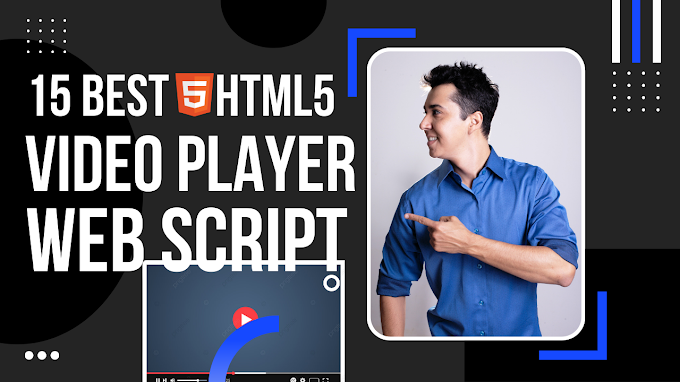


0 Comments