How to backup and restore bookmarks with Google Chrome browser without any software !!!
Surely your favorite browser is Google Chrome. Computer crashes at times. Or you may have to restart your computer for Windows due to some other problem. Also your bookmarks may need to be migrated to another browser. Today I will show you how to backup and restore bookmarks with your preferred browser without any software.
How to backup bookmarks:
To back up the bookmarks - click Google Chrome menu> Then Bookmarks> Bookmarks Manager. You can follow the procedure outlined using the shortcut. Press Ctrl + Shift + O for that.
From Bookmarks, go to Bookmark Manager> Then from the menu options> Export bookmarks
Then place the bookmark anywhere on the computer of your choice and save it.
Google puts your bookmarks in HTML format. You can import bookmarks into another browser.
How to restore bookmarks:
There are two ways you can restore bookmarks. All of them are often the same. I showed a simple method.
First, from the menu bar> Bookmarks> Import Bookmarks and Settings> then select the Bookmarks HTML File from the drop down menu. Then click Choose File.
So that's it. You will see all the bookmarks in the bookmarks bar.
If you have any problems watch the video. If you do not understand, please comment.
How to backup and restore bookmarks with Google Chrome browser without any software !!
November 02, 2021
You may like these posts
Popular Posts
Labels
- Computer
- Review
- Online Tips
- Blogger Themes
- List
- tech
- Freelancer
- Internet
- Basic
- Web Developing
- IT
- Mobile Tips
- Games
- YouTube
- Program
- Andiod
- App
- SEO
- Software
- Laptop
- Phone
- Extensions
- Website
- IOS
- Script
- Marketing
- Off Page SEO
- On Page SEO
- AD
- Online
- iphone
- Achievement
- Ai
- Digital Marketing
- Earn
- Host
- Pluging
- Programming Language
- Reword
- Science
- Smartphone
- Social
- Whatapp
- virus
- AdSense
- Affiliate Marketing
- Apple
- Blog
- CPA
- Chrome
- Codeing
- Development
- Domain
- E-Commarce
- Earphone
- Fiverr
- Full Stack Development
- Gmail
- Macbook
- Messenger
- News
- Server
- Technology
- WiFi
- WordPress
- forex and finance
Footer Menu Widget
Tech WiBi - Technology is a body of knowledge devoted.™ © , All Rights Reserved.

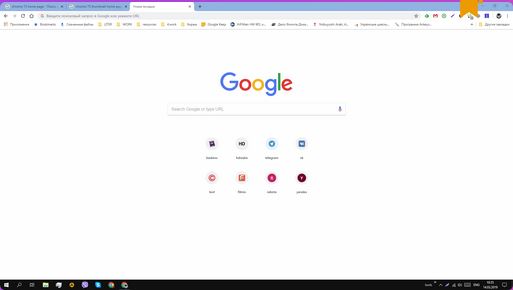















0 Comments